My shopping cart
Your cart is currently empty.
Continue ShoppingAs audiophiles, the act of discovering new music and listening to old favorites is at our core but let's face it, we all get excited as a kid on Christmas morning with the audio playback gear too! This is especially true with newly delivered components and electronics that enter our homes. The anticipation starts during our HiFi gear research until the time of XYZ-gear purchase, to delivery, through installation right up to the point you get to sit for a first listen. When it's finally time to grab that remote control and ease the volume up, sometimes an audiophile may be met with silence. "DAMN! what's wrong now???!!!" has likely been muttered or shouted by just a few audiophiles over the years.

With the popularity of "computer audio" in all its forms; from digital music streamers to music servers to DAC's and every kind of imaginable Ethernet network isolation/transport-path signal cleaning Doo-Dad available for audiophiles, what is initially sold as an easy solution for computer/digital audio playback can very quickly become a computer audio network headache when attempting to connect everything together.
What I'm hoping to assist with in this blog post is to help other audiophiles in their efforts to do some initial and linear troubleshooting of Ethernet connectivity when things go wrong or wonky in their computer audio setups. Since the introduction of our Avanti Audio Vivace CAT7 Ethernet cables earlier this year in 2021, I've been contacted by a few frustrated customers once they receive their new Ethernet cable(s) from me, get them installed in their system and have been met with the excitement-killing silence mentioned above.

In each instance when a customer has contacted me with a note stating something like: "Hey Mike, super nice-looking cable, but it doesn't work in my system" and after I hop on a call with them to help troubleshoot the issue, the problems have all been found to be with the sundry network gear/electronics/Doo-Dads within their systems and not the Ethernet cable itself. There are obviously myriad of things that can go wrong in computer/digital audio setups but generally speaking if the electronic components themselves are healthy (are "known good" & operated just fine previously, etc.) and the Ethernet cable integrity hasn't been compromised, there's really only a small handful of things that might be causing issues when it comes to Ethernet connectivity.
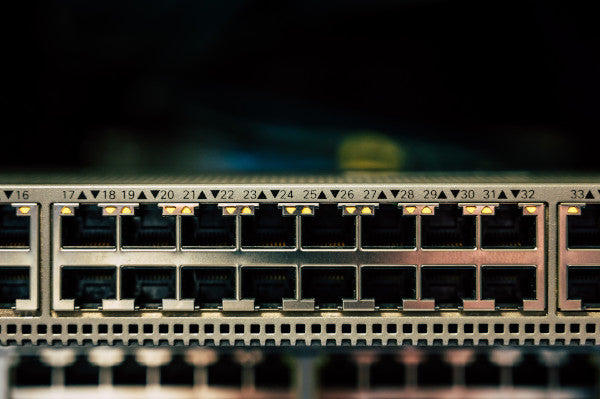
Having spent many years as a Network Engineer involved in building, troubleshooting and managing a very large mesh of Ethernet networks and connected equipment for a large Fortune 500 company, I learned a little about what can make or break an Ethernet network. The network gear that I worked with over that time were mostly all enterprise-class Cisco and Juniper branded Ethernet Switches and Routers which are usually not found in home audio networks but the concept of IP networking is identical. Luckily the vast majority of residential computer audio Ethernet networks and connected gear are comparatively simple in design and easy enough to troubleshoot even for those that are not especially tech-savvy.
Without diving too deep into the weeds nor starting at the most entry level, I will assume that most audiophiles that are interested in building and maintaining a computer audio network will have at least some basic understanding of what most of the pieces & parts do within an Ethernet Network. Just in case a little refresher is needed, let me see if I can summarize a few key elements of a typical network along with my opinion of the likelihood that each piece could play in potentially causing issues and headaches for the audiophile. I'll do this with a scale rating from 1 to 5 with 1 being highly unlikely to be causing issues and 5 being highly likely to be the culprit causing issues that could need further investigation.
Public Network IP Addresses = public/external routable IP addresses that reside across the Internet or edges of the Internet where a residential modem interfaces with the Internet. E.g., IP Address 107.2.218.25 is routable on the Internet as it's within a Comcast public-facing subnet
Private Network IP Addresses = private/internal residential or business network IP Addresses that are assigned to private network devices that are not routable on the public Internet. E.g., 192.168.1.12 is not routable on the Internet.

Starting at the left side of the infographic above you have the ISP (Internet Service Provider) hosted Internet service. This Internet service is accessible via an ISP provided modem (or sometimes a combined modem + router in one chassis like the ones Xfinity currently provides) that's able to sync up to the ISP's Internet services (world wide web). The modem's job is to take the ISP's signal that's fed to the home via Coax, Fiber or Copper cable pairs and convert/translate that signal into a digital signal that the customer's Router can then utilize. RATING OF 1 - highly unlikely to be the source of audio issues unless NOTHING is able to get out to the Internet from within your house and/or you see no connectivity LED's on the modem itself.

The Router has several roles to play. It not only is the device that routes all the traffic generated to and from all the wired and/or wireless devices in your home out to the Internet or between themselves to remain within the private user network, it also manages all the various IP address leases that are automatically assigned to each of these devices via its DHCP services and also may manage some sort of built-in basic firewall function for security purposes. What is DHCP? DHCP (Dynamic Host Configuration Protocol) is a Service within the router that controls and manages the IP addresses in use within a private network. Each IP networked connected device in your home, be it laptops, printers, mobile phones, tablets, Ring doorbell, music streamers or servers, etc. all require a private IP address assignment (or lease) in order to function and pass two way traffic to the router that either has a destination out on the Internet or is to remain inside your private network like for that of a NAS or localized music server. DHCP is also the thing that hands out any new or temporary IP addresses when say, grandma comes to visit and her phone automatically connects to your wireless network. The role of DHCP leases is to hand out these various IP addresses from the pool of available IP addresses that the router is configured to manage and once a device is disconnected from the network (like when grandma leaves), it then takes that IP address that grandma was assigned and puts it back into the pool of available IP addresses after a certain predefined lease-expiration to then use at another time when needed. RATING OF 2 - quite unlikely to be the source of audio issues unless NOTHING is able to get out to the Internet from within your house and/or you see no connectivity or blinking activity (ACT) LEDs on the Router itself.

The role of a residential Ethernet Switch is to aggregate multiple wired Ethernet connections throughout the home and transport this data across a single Ethernet uplink to the Router. Just a note, many modern residential Routers and wireless Routers also have four to eight switch ports integrated into the rear of the Router chassis. This is a convenience that allows the user to omit having a separate dedicated Ethernet Switch if only a small number of devices are to be connected. However, in the audiophile world, using a purpose-built audio-switch is fairly popular so that's why the diagram above shows a separate Switch chassis graphic. Depending on the design capabilities of a chosen Ethernet Switch, they can allow throughput traffic speeds anywhere from 10 Mbps (Megabits per second) to 10 Gbps (Gigabits per second). Most residential-class switches are designed to automatically detect and utilize 10 Mbps, 100 Mbps and 1 Gbps speeds as standard depending on the connected gear capabilities. This is often depicted as "10/100/1000" when reviewing Switch port specifications. Since most residential-class Switches are "unmanaged", meaning the user can't login to the switch and make complex configuration changes like you can with say a "managed" business-class Switch, residential Switches are most always auto-speed sensing & auto-duplexing meaning that they automatically negotiate with the connected gear and set their individual ports for optimal speed and duplex settings. RATING OF 2 - quite unlikely to be the source of audio issues unless NOTHING that is connected to the Switch is able to get out to the Internet from within your house and/or you see no connectivity or blinking activity (ACT) LEDs on the Switch itself.


Next in line moving left to right in the diagram are the "digital-Doo-Dads" audiophiles are keen to incorporate into their computer audio networks. These various Ethernet filters and fiber optic/galvanic isolators and converters attempt to cleanup any digital noise artifacts that may get carried along and within the various pieces of network equipment and interconnecting cables before landing at the digital source playback gear. Their design and functions are widely varied and I won't get into any of their specifics here, but I've provided a few of the more popular device names in the diagram for reference purposes. I suggest you explore these devices and decide for yourself if they're needed or wanted. Some have interesting and unique designs and are purpose built to aide an audiophile in getting the best results from their digital audio gear. RATING OF 5 - highly likely to be the source of audio issues as there is no real design standard that's followed for digital-Doo-Dads across different manufacturers. Similarly, the in-built logic (if there's any) and detailed abilities/workings of a particular Doo-Dad are commonly not shared with the consumer in spec-sheets, etc. as these are often times closely guarded design details for accomplishing filtering, isolation or other types of noise reduction, etc.


This is the fun stuff...well sort of, until you might find yourself wringing your hands in frustration. From Music Streaming appliances with integrated support and custom apps to control music streaming services from the likes of Qobuz Hi-Rez, TIDAL with or without MQA, Spotify Premium, Amazon Music, TuneIn, etc. to dedicated music Servers for the home to all-in-one Integrated Amplifiers with built in DAC's and Streaming capabilities, the consumer has a seemingly endless supply of choices at hand from very reasonably priced solutions to others that cost as much as a new car. The sheer number of titles and music file types available for the listener is sure to make any audiophile's head swim, yet searching for and finding a track or album, hitting the play button from your phone-app and listening to just about anything the heart desires is the easiest its been in history. This all said, the source gear (not so much Servers, but instead Streamers) can be a little finicky when connected to a home computer network. RATING OF 5 - highly likely to be the source of audio issues as there is no real design standard that's followed for digital source gear across different manufacturers. E.g., some source equipment remains fully powered on all the time while others go into a sleep mode after X minutes of non-use; some source equipment user manuals ask the new owner to power off their digital sources when making any cable changes and others make no mention of it at all; some source gear manufacturers specify to use shielded or unshielded Ethernet cables for best performance while others don't specify a preferred cable design.

Most every audiophile knows and follows some basic practices and procedures regarding hifi-gear that never waiver. Behaviors such as powering off power amplifiers or preamplifiers when changing out speaker cables or signal interconnect cables are second nature to most hobbyists. But when it comes to pieces of audio equipment that are connected via Ethernet cables, many times we don't treat these items with the same care and respect as we do with say, analog gear and amplifiers. Perhaps we get lulled into the thinking that XYZ audio gear with an Ethernet connection is no different than all the other Ethernet capable devices we connect and disconnect on a daily basis without issue such as laptops, desktop computers, home printers, cell phones, etc. whether connected via wired or wireless Ethernet. These laptops, desktop computers and printers are generally far more resilient and recover without issues compared to many Ethernet connected audio gear types when hot-plugging them into wired or wireless Ethernet connections. Hot-plugging is just as it sounds, the act of plugging in or disconnecting Ethernet (or any type of cable) while a device is powered on.

Current day electronics (HiFi or otherwise) are built with many convenience features to enhance the user experience. From hand held remote controls and iPhone/iPad apps to control a device's functions from your easy chair; options for eco-friendly low power consumption modes using standby-power to keep a device "ready to wake" for quick startup without needing a full cold-start; to the ability to program and store/recall all kinds of options and settings that need only be set one time during initial install to satisfy a user’s preferences going forward.
However, don't forget that putting a device to sleep or in standby by using a remote control's "power button" doesn't really power off the device completely (just look at all those tiny colored LEDs on devices throughout a home in the dark of night!). An electronics device when in "standby" might not look alive but it is and the next time you push the power button on your remote, the unit powers up. It wouldn't be able to do that if it was truly POWERED OFF using either a mains power toggle switch to cut all power to a unit or if it were unplugged from the wall A/C power.

They may be hidden on the back side of a chassis and out of the way, but nearly all audio electronics devices have an old-fashioned power ON/OFF switch still integrated into their design. Take for example a LUMIN or Aurender streaming appliance, both have a small rocker switch on the rear of their chassis to allow a complete power ON/OFF sequence. Sure, some audio electronics that use SMPS (switch mode power supplies) wall warts to attain power might not have an additional power toggle or rocker switch available, but in those cases a simple unplugging of the SMPS cable-plug at the device will remove all power in the same manner. But we need to be very careful!
Always read the individual owner’s manuals for the proper and preferred method of powering up and powering down your variety of audio gear. For example, with a dedicated audio server/NAS or CD player...you generally DON'T walk over and pull the power cord plug from the wall while they are backing up data, playing music or spinning a disc. These kinds of electronics devices with complex mechanical and/or software driven design aspects to them usually need to follow their own internal checks/balances and shut down sequences that are part of their design. You've likely witnessed this when you shut down your music server/computer (via the Start button in Windows) or CD player (via power button on remote control or front of chassis) and they continue to whir along and do things before their actual shutdown or sleep mode. As mentioned, always read your owner’s manuals to learn the different power modes (ON/OFF/Standby/Sleep/etc.) that your audio equipment is capable of and how to use them.
Keeping in mind the roles that the various Ethernet Network parts & pieces play; which electronic devices are often likely to cause trouble in an Audio Ethernet Network; and how they handle power ON/OFF vs. standby power, we can now discuss a simple approach to troubleshooting a computer audio network that may resolve problems for a large percentage of users. Most certainly, the steps below won't resolve every problem or fix a broken component or completely mismatched and incompatible hardware grouping, but it won't hurt to start here as an attempt to fix problems that suddenly have crept in or were noticed after swapping around components or interconnecting cables.
Start treating your Ethernet connected audio devices with the same careful attention to their power-state that you already do with preamplifiers, power amplifiers and loudspeakers when interconnecting them together with audio interconnect cables or speaker cables. Instead of hot-plugging Ethernet audio cables in and out of your computer audio network components with everything up and running, take the extra effort to completely power down/power off that music streamer, music server or Doo-Dad before you disconnect or connect up any existing or new interconnect cables.
Begin your troubleshooting by power cycling components (completely turning a device OFF, waiting a few minutes, then powering back ON) in the direction from downstream to upstream. Start from the downstream "end-point" digital source gear like a music streamer or music server and work your way upstream -to- any digital Doo-Dads or filters that are installed -then to- Ethernet switches -then to- router -then to- the ISP modem when doing your network troubleshooting. Having the ability to start at the end-point of the Ethernet chain and power cycling gear one at a time while checking or swapping out known-good Ethernet cables or fiber links as you work piece-by-piece back upstream will allow you to fairly quickly isolate any devices with issues.

NOTE: The bottom line is that some downstream network connected audio devices are just not as robust or resilient to hot-plugging/unplugging Ethernet cables or recovering from network signal interruptions generated from somewhere upstream as say, a laptop computer or printer might be. Something else in the upstream network chain (modem, router, switch) may have caused a blip or interruption to network connectivity and the Ethernet connected audio device downstream of the interruption just simply may not have recovered from it and fell off the network and needs to be power cycled/rebooted completely in order to recover.
Sometimes, power cycling each audio or network component OFF/ON one at a time during troubleshooting isn't enough to bring things back online and behaving normally and you may just have to shut everything completely off and start anew.
Begin by shutting down and powering off the furthest downstream Ethernet connected device (Streamer, Server, etc.) and wait for it to fully shutdown before moving to the next upstream Ethernet connected device such as an Ethernet Doo-Dad or filter device and shutting it off or pulling power from it then wait for it to fully shutdown before continuing upstream. Follow the shutdown / power OFF / wait process as you work your way all the way back upstream through any Ethernet switches, routers and the ISP supplied modem itself.
Once everything is shut down, it's a good time to inspect and exercise all of the interconnecting cables and/or fiber jumpers between the pieces of gear. Exercising the cables refers to un-plugging and re-plugging them in to verify that solid physical connections are made. At this point with everything turned off, you can also safely make any cable swaps that might be wanted or needed.
Now you're ready to start powering the equipment ON. Start at the most upstream network component, usually the ISP modem or modem/router if its a combination unit and power it ON.

Wait 3-10 minutes or so to allow the modem or modem/router to start up and stabilize its connection back to the ISP. Depending on the modem you may see a "ready" or "connected" LED turn from a blinking state to a solid lit state. If unsure, just wait the full 10 minutes or so and then proceed. Next, power ON the router and wait again for 3-10 minutes for it to stabilize its connection. After the router has stabilized, go ahead and power ON any stand-alone Ethernet Switches that might connect other "wired" household devices and again wait a handful of minutes until you start seeing blinking activity lights on any of its connected ports.
At this point, it's best to check your Internet connectivity by either using your mobile phone (if it uses Wi-Fi from your router) or a laptop computer (Wi-Fi or wired) to check for the ability to reach the Internet. After turning your phone or laptop ON, connect to your local network as you normally would and then visit a website in your browser that you might not normally go to (I use something easy to type like vw.com) in order to force your browser on the phone or laptop to not use a cached copy of a website that you regularly visit. If you can pull up the vw.com or other not recently visited website, then you at least know your Internet connection is working. If you can't get to the Internet with your phone or laptop, then the problem with your network is either being caused by the Switch, Router or Modem and you'll need to resolve that issue before proceeding with the computer audio network devices.
Once you have Internet connectivity to your phone or laptop computer, you can proceed with powering ON the next device in the Ethernet chain which might be a dedicated Ethernet Switch for your computer audio network or perhaps a Doo-Dad like the EtherRegen, Gigafoil, or another Ethernet filter/isolator device. Wait a few minutes for the Doo-Dad to stabilize, then rinse and repeat the "power ON/wait to stabilize" pattern for each piece of gear as you move downstream concluding at your end-point source device(s). Once you've reached the end of the Ethernet chain, cross your fingers, power up any amplifiers that you need in order to generate sound, select a track of music per your normal methods and hit play. Hopefully as you slowly crack that volume control open, you're met with music and not silence and more frustration.

Because Ethernet connected audio devices are essentially a simplified computer in many cases, they can suffer from the same problems as that of personal computers...they need to be rebooted on occasion in order to function correctly and dependably. You've heard it a thousand times from your IT guy..."when was the last time you rebooted your computer? Let's do that first" and in the case of computer audio network connected devices, the process of rebooting gear may be equally needed when things start to get wonky! As noted earlier, rebooting your gear either one-at-a-time or en masse may not fix all problems with Ethernet connected devices (especially if a piece of gear or a cable has actually failed), but it's certainly worth a try to see if doing so is an easy fix. Too often people overlook this simple exercise and instead stand there scratching their head in worry and confusion as to what could be causing the problem when the simplest solution may ultimately be to REBOOT ALL THE DEVICES in proper sequence!
nsannerheim
Oct 07, 2021
Great article, however would also love an example with Mesh routers such as Linksys Velop (that I use). I have fiber to the apartment (ethernet port), then a ethernet cable to the first Velp that sends signals/pair itself to a second Velop near my hifi-stuff. I connect that second Velop to a streamer (iFi Zen Stream). Since there are no hifi-near the first Velpop I use a non-audiophile cable (Supra Cat7), and to the second Velop I use Chord Shawline ethernet cable. Any comments on this set-up?